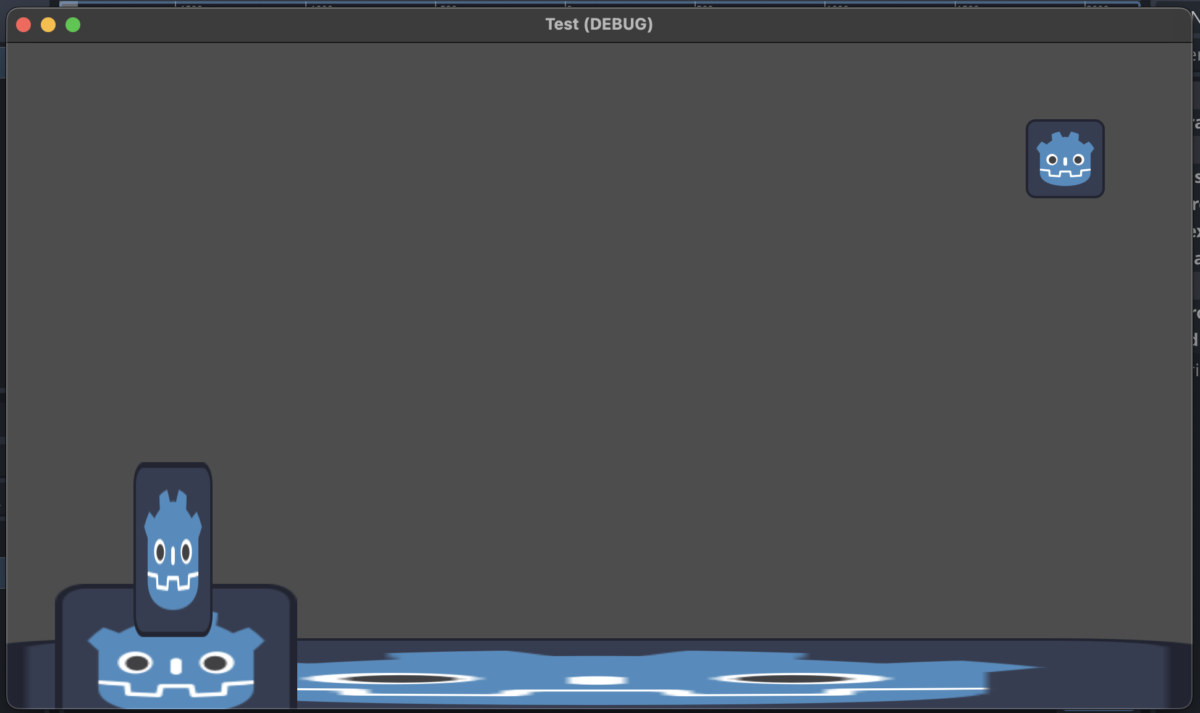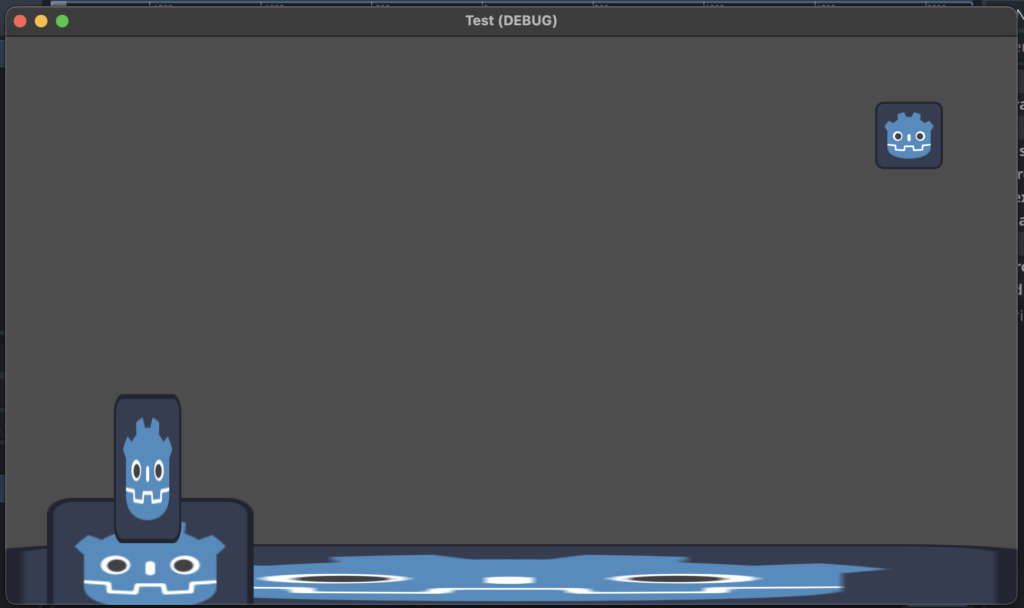Have you ever played a video game that was so captivating, you felt like you were part of the story? This is thanks to the power of storytelling in game design. Storytelling is the backbone of creating a great video game. It’s what makes your game more than just a bunch of levels and obstacles – it’s what gives life to your game. This is the goal of game design and development.
In game design, the story guides the player through the game. It provides a reason for the player to keep going, to keep struggling, and helps make the game world feel real. A great story in a video game makes the player feel attached to the game world and gives them a reason to want to try and save it… assuming that’s the kind of game it is anyhow.
Game development is the process of bringing the story to life. The game developers work with the game designers to make sure the story is told in a way that makes sense and is fun for the player. They also make sure that the game is visually appealing and that the game mechanics (how the player controls the game) are smooth and easy to use.
When you’re playing a video game with a good story, you might not even realize how much it’s affecting you. But it’s making you care about the characters, the world, and what’s going to happen next. That’s why storytelling is such an important part of game design and development.
Next time you play a video game, pay attention to the story. Think about how it’s making you feel and why you’re playing the game. You might just be surprised by how much the story is affecting you!
How You’ll Affect Your Player
There are many different ways that the story can affect the player in a video game. Let’s take a closer look at a few of them.
Emotion: A good story can make the player feel a range of emotions, such as excitement, fear, sadness, or happiness. This emotional connection with the game can make the player more invested in the story and can help make the game more memorable. For example, if the game tells a sad story, the player might feel empathy for the characters and be more motivated to help them.
Decision Making: Some video games give the player choices that affect the outcome of the story. These choices can range from small ones, like what items to pick up, to big ones, like who to save in a crisis. These choices can make the player feel like they have control over the story and add an extra excitement to the game.
Immersion: Storytelling can help create a sense of immersion in the game world. When the player is fully immersed, they feel like they are actually in the game world, and the story becomes more real to them. This can lead to a deeper connection with the game and a more enjoyable experience.
Replayability: A good story can make the player want to play the game again, even if they already know the outcome. They might want to see how the story would change if they made different choices, or they might want to experience the story again just because it was so enjoyable the first time.
In conclusion, storytelling plays a huge role in the game design and development process. It can affect the player in many different ways, such as making them feel emotions, affecting their decision-making, creating a sense of immersion, and increasing replayability. Whether you’re a player or a game developer, it’s important to understand the power of storytelling in video games.
Things to Avoid
Just as there are things you should do as a storyteller in game development, there are also things you shouldn’t do. Here are a few things to keep in mind:
- Don’t make the story too complicated: Players want to enjoy the game, not spend hours trying to figure out what’s going on. Keep the story simple and easy to follow.
- Don’t make the story boring: Players will quickly lose interest if the story is dull and uninteresting. Make sure the story has excitement, twists, and turns to keep the player engaged.
- Don’t ignore player choice: If you’re including player choice in the game, make sure that it actually affects the story. Players will feel like their choices don’t matter if they don’t have any impact on the outcome of the story.
- Don’t make the story inconsistent: Make sure that the story and the game world are consistent and make sense. Players will quickly become frustrated if they encounter inconsistencies in the story or the game world.
- Don’t make the story too predictable: Players want to be surprised and entertained. If the story is too predictable, the player will lose interest and won’t be as invested in the game.
These are just a few of the things you should avoid when it comes to storytelling in game design and development. By keeping these things in mind, you can create a story that is both engaging and enjoyable for the player.
In conclusion, storytelling is an important part of game design and development. It can make or break the game experience for the player. Make sure to keep the story simple, interesting, consistent, and surprising to create a great game that players will love.
You Have So Much to Gain
Storytelling and game design go hand in hand when it comes to creating a great video game. A well-crafted story can add depth and meaning to a game, making it a more enjoyable and memorable experience for the player. Here are some of the benefits of telling a great story alongside building a great game:
- Emotional Connection: A great story can make the player feel emotions such as excitement, fear, sadness, and happiness. This emotional connection with the game can make the player more invested in the story and can help make the game more memorable.
- Increased Immersion: A good story can help create a sense of immersion in the game world. When the player is fully immersed, they feel like they are actually in the game world, and the story becomes more real. This can lead to a deeper connection with the game and a more enjoyable experience.
- Player Choice: Some video games give the player choices that affect the outcome of the story. These choices can range from small ones, like what items to pick up, to big ones, like who to save in a crisis. These choices can make the player feel like they have control over the story and add extra excitement to the game.
- Replayability: A good story can make the player want to play the game again, even if they already know the outcome. They might want to see how the story would change if they made different choices, or they might want to experience the story again just because it was so enjoyable the first time.
In conclusion, storytelling is a vital component of game design and development. It can add emotional depth, create a sense of immersion, give the player choices, and increase replayability. Whether you’re a player or a game developer, it’s important to understand the importance of storytelling in video games. By combining great storytelling with great game design, you can create a game that is not only fun to play but also has a memorable and impactful story.